Human Verification
NIGHT CROWS provides a TOTP(Time-based One-Time Password) based Human Verification process during account creation for Crews to keep information and game assets safe, and to create a safer service.
Details
What is Human Authentication?
NIGHT CROWS is using ‘Time-based One-Time Password (TOTP)’to verify if the account that is logging in is actually owned and used by the user. We adopted Human Verification into our service in order to protect all Crews’ personal information and account information. Overall, we aim to create a safe and seamless gaming environment for all users.
■ Human Verification Policy
1. Human Verification process will be done once when first creating an account. Additional Human Authentication may be required for account protection and game service stability.
2. A mobile device with the app: ‘Authy’ is required for Human Verification
3. Game account can not be created if the Human Verification is not completed.
4. If the authentication window closes in the middle of verification, please return to the login screen and try the authentication again.
Preparation
■ Download ‘Twilio Authy’ App
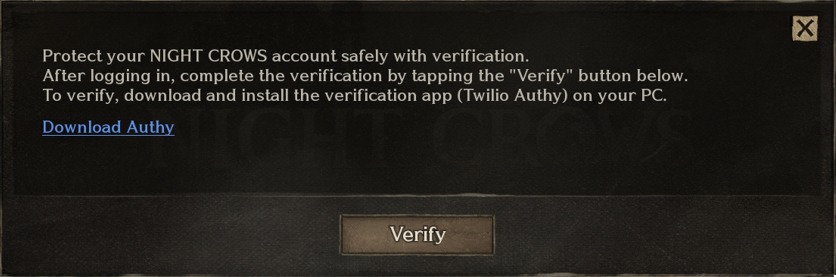
- Human Verification will proceed after logging in to a new account and pressing the [Authenticate] button.
- The ‘Authy’ Program has to be downloaded for Human Verification on mobile devices. Touch [Authy Download] to be redirected to the download page.
[Twilio Authy Download Link]
Twilio Authy Authenticator | |
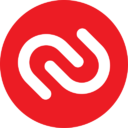 | |
■ Create Twilio Authy Account
① Input mobile phone number to create an account with.
② Input e-mail address to create an account with.
③ Input the [Authentication code] received through the mobile phone or e-mail to complete the authentication.
Linking Twilio Authy
■ Linking Steps
Step 1. Connect and login to NIGHT CROWS, PC version or mobile version to proceed with the Human Verification.
| PC | Mobile |
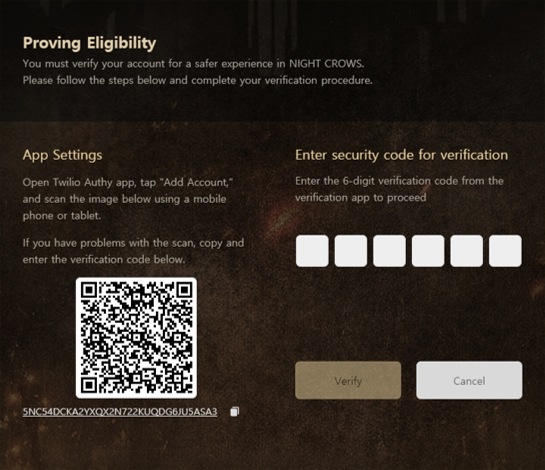 | 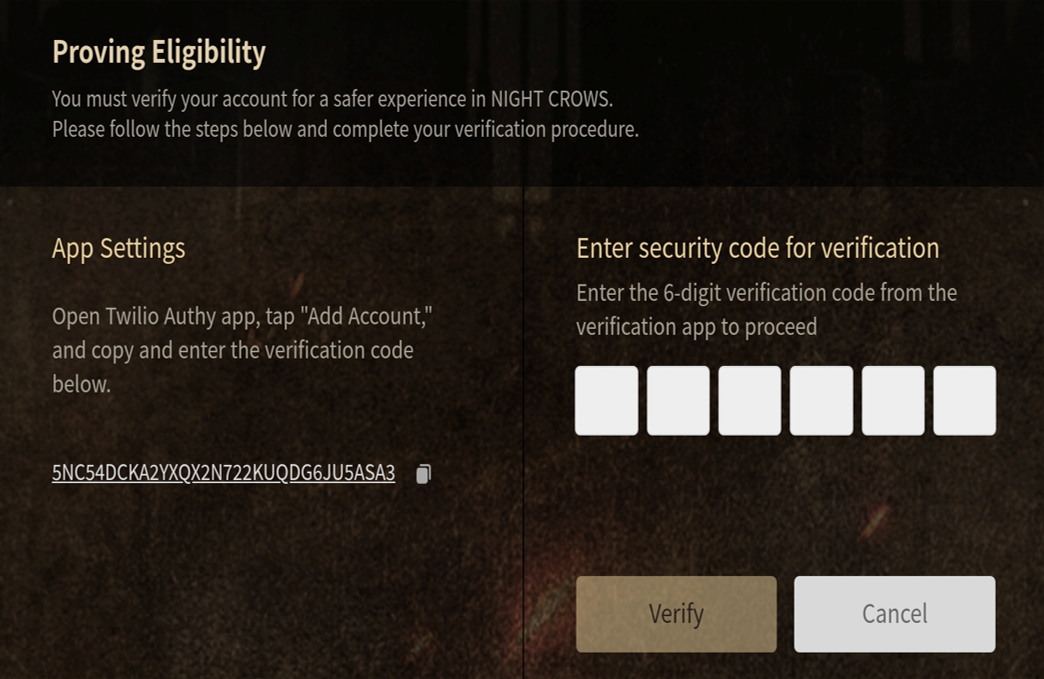 |
※ The QR code will not be displayed for Human Authentication in the mobile interface
Step 2. After running the ‘Authy’ App, select ‘Add Account’.
| Android | iOS |
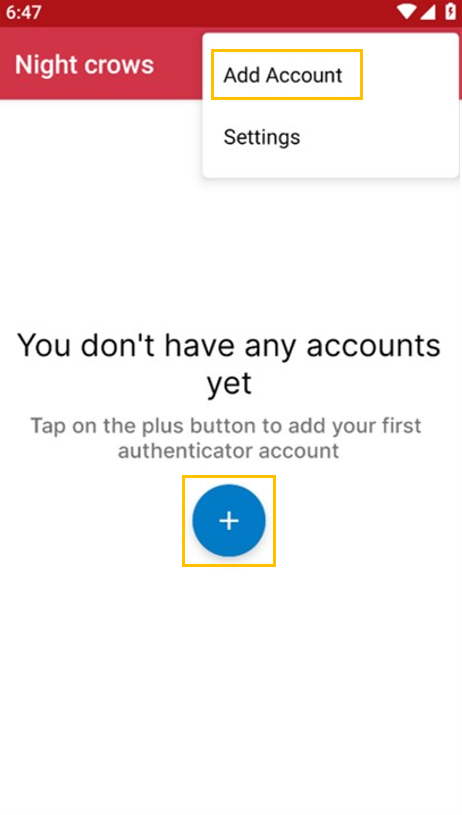 | 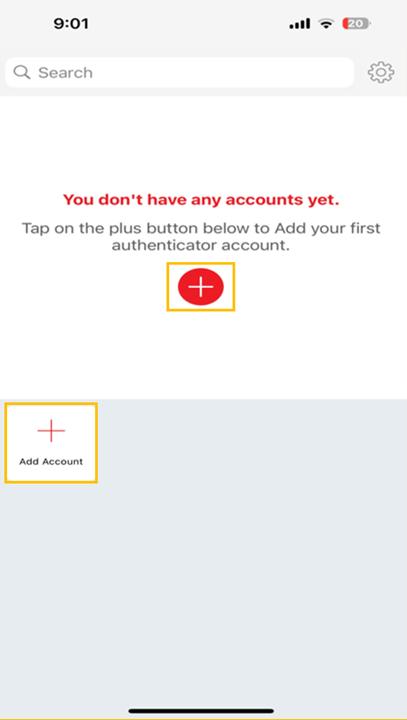 |
Step 3. Scan the QR code or manually input the authentication code to add an account.
| Android | iOS |
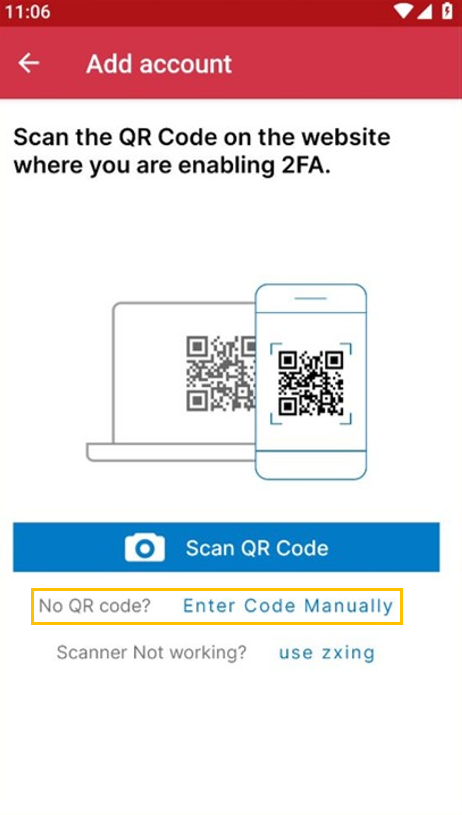 |  |
Step 3-1 Scan QR code
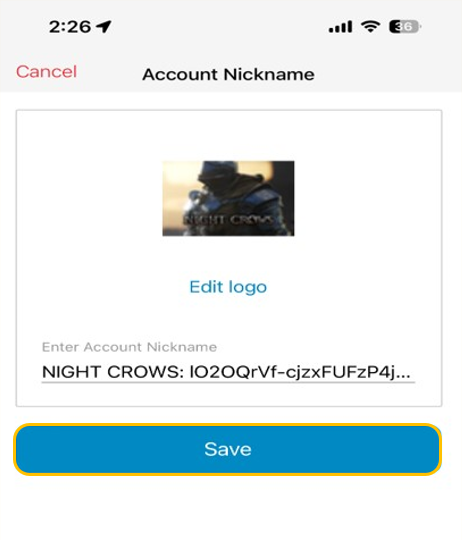
▶ Scan the QR code to automatically load your icon and nickname, and press the ‘Save’ button to add your account.
Step 3-2 Code manual input
▶ Manually input the code, set a nickname and an icon, then press the ‘Save’ button to add your account.
Step 4. After adding your account, input the 6 numbers from the issued OTP to the authentication window to complete the Human Verification.
| Android | iOS |
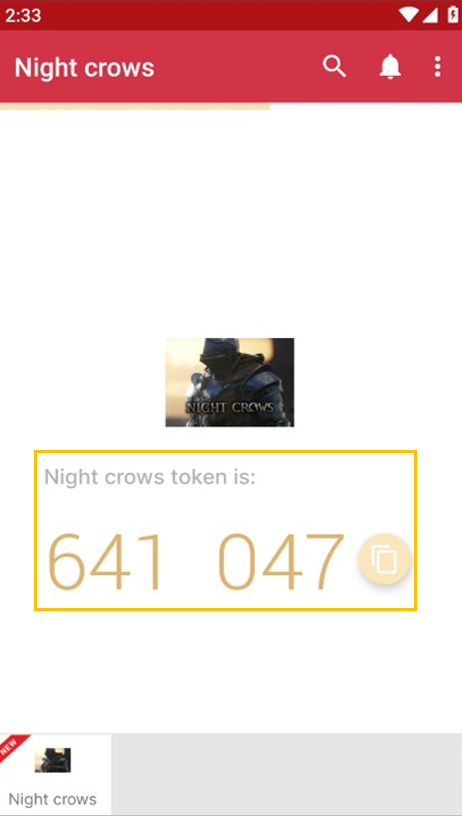 | 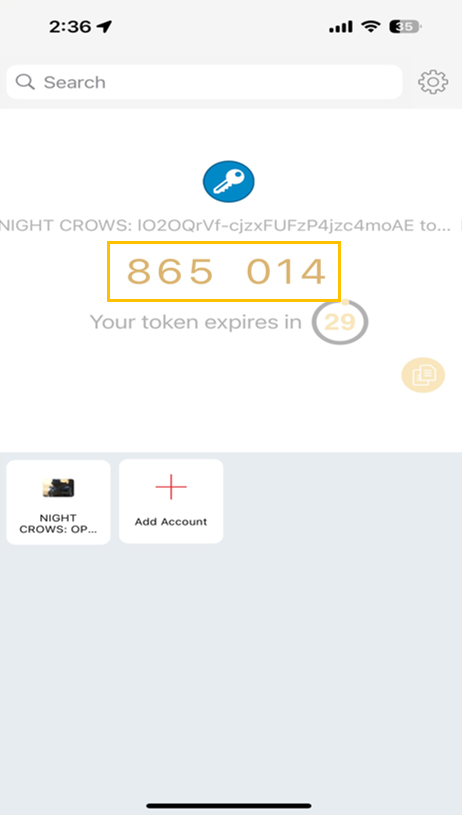 |
※ The linking process ends in completion even if the wrong authentication code is input. Therefore, if an error occurs, start over from Step 2 to redo the linking process.
Video Guide and Precautions
■ Video Guide
We prepared a video guide to proceed with the Human Verification with more ease. Check the following link to watch the video.
[Human Authentication(TOTP) Video Guide Shortcut]
■ Precautions
If the Human Verification process continues to fail, the authentication code received from NIGHT CROWS could have been input with a typo and linked into 'Authy’. If this is the case, select 'Add Account' and redo the linking process again.
If Human Verification still continues to fail, submit an inquiry to the NIGHT CROWS Customer Center.
